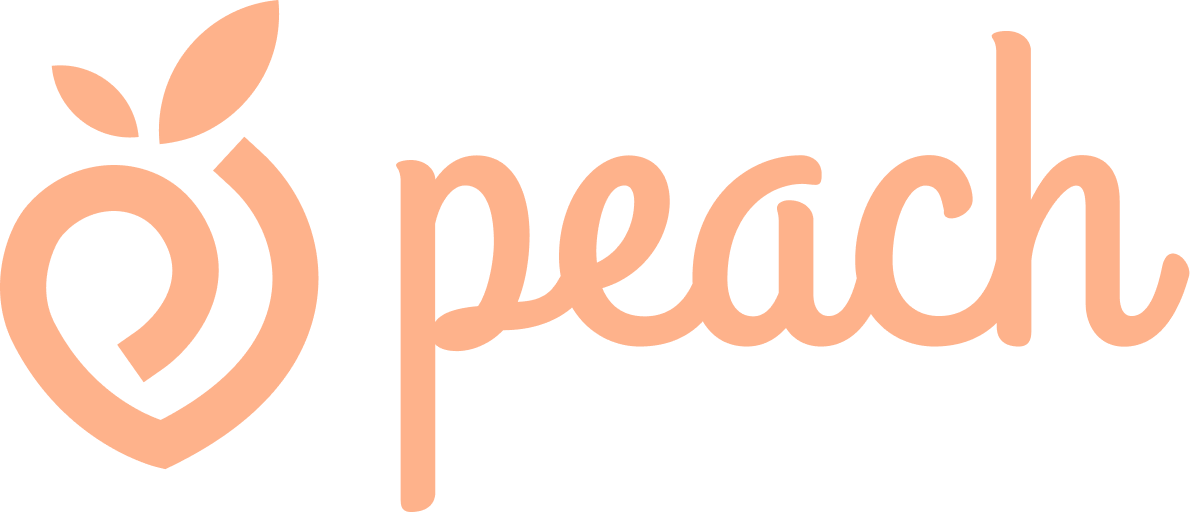Guides and information about Peach
Here we gather guides and information about Peach. Don’t hesitate to reach out if you have any questions or ideas! The easiest way to do so is by clicking “Contact Us” on the account page in the app.
We are passionate about making it as easy as possible to be a wellness creator!